Creation of Template
- Pick twelve vocabulary words which you wish to target or to review.
- Create a manipulative Google Slides template like below (see post here about creating manipulatives). I overlay the "Insert a picture, GIF, bitmoji, or drawing here" and not as part of the background template so that students can delete this. Below is an example of a template which I created based on words which students informed me that they "kind of knew/did not know" from last year
Assignment
- Students are to find digital images of TEN of twelve vocabulary words, whether it be pictures, GIFs, bitmojis, memes, or drawings, and to insert them on the template.
- I assign this on Google Classroom so that each student has a copy of the template to manipulate. As a result of using Google Classroom, they can also turn it in electronically.
Observations
- Although there is some time spent on creating the template on my end, I love the creativity of students in their choice of digital images. While many are just doing a Google image search of vocabulary words and then just cutting/pasting the first image they find, many are actually taking their time to personalize their images. From an instructional technology standpoint, personalization is a very high-level demonstration of critical thinking and creativity! Below are some examples where students created themes of images as a demonstration of personalization:
2. Allowing students to use digital images such as GIFs, memes, emojis, bitmojis, etc.,
gives students the opportunity to use tools with which they are familiar and to apply in
different ways.
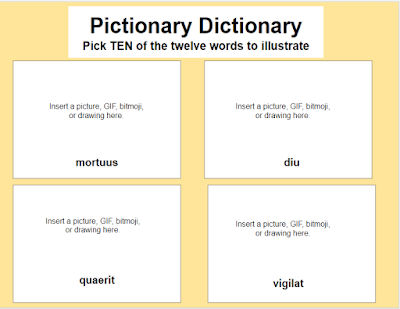




Salve, Keith! I had a good laugh over your post about comments! I'm sure there was one in there from me because I'm about to express the same thing again. I find it uncanny how your posts pop up in my email at exactly the time I need them. I was just talking to my colleague about how to do picture dictionaries in this virtual environment. At that moment this post came across my email. I'm not kidding! Thank you! Thank you! Thank you! ---Tammy (Luna)
ReplyDeleteSalve, Luna! I am so glad to be able to respond to your comment in real time now that I have fixed the whole comment debacle. Thanks for being one of my ten followers! Hope the digital pictionary dictionary works for you.
DeleteI used this assignment and love the work students produced. I am wondering how you work with it after they have created the dictionary. I am thinking I will use it as a working document that we keep adding to, but I want them to use it for more than just adding pictures so they find it relevant. Thanks in advance. Jaime
ReplyDeleteA "running," ongoing, student-created digital pictionary dictionary sounds like a great idea!
Delete