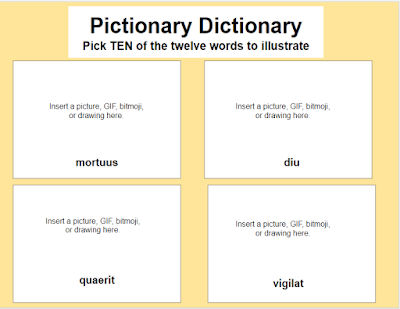Earlier, I wrote up a blog post about learning about AI and how it can be used in the classroom, especially for creating readings in the target language. Here is another web app resource which Stefanie Gigante demonstrated: Diffit.
According to its website: What does Diffit Do?
- Adapt any reading, excerpt, article or video for any reading level - to help all students access the content you’re teaching.
- Generate short informational or narrative texts on any topic, for any reading level.
- Cherry on top? Diffit creates an automatically generated summary, comprehension checks, vocabulary words, and more to go with whatever text you’re working with!
Then export to our ready to use Google Slide, Google Doc, and Google Form Templates.
Essentially, Diffit can take any text and create a differentiated reading of it based on the level parameters which you set.
Original (202 words/152 unique words)
Modestus et Strythio, e carcere egressī, ad horreum
fugerunt. per aditum angustum repserunt et sub horreō celati manebant. centurio
Valerius, cum portās cellārum apertās carcerem desertam vidisset,
iratissimuserat.
imperavit militibus ut Modestum Strythionemque caperent. militēs
tamen, quamquam per tota castra quaerebant, eōs invenīre non poterant.
illī duōs dies manebant celati. tertiō die Modestus erat tam
miser ut rem diutius ferre non posset.
Modestus: “quam infelix sum! malim in illō carcere esse
potius quam sub hoc horreō latēre! qualis est haec vita? Adest Strythio, comes
exiliī, sed me non adiuvat. nam Strythio est vir maximī silentiī, minimī ioci!
eheu! me taedet huius vitae!”
Strythio: “mi Modeste, difficile est nobīs hic diutius
manēre. Nunc advesperascit. visne me, ex horreō egressum, cibum quaerere?
Modestus: id est consilium optimum! i primum ad coquum! eum
iube cenam splendidam coquere et huc portāre! deinde quaere Aulum et Publicum,
amicōs nostrōs! invitā eōs ad cenam! iube Aulum amphoram vinī ferre, Publicum
lucernam. tum curre ad vicum; quaere Nigrinam! optima est saltatrix! saltatricēs
mihi solacium afferunt.”
Strythio, ut mandata efficeret, invitus discessit. persuasit coquō ut cenam splendidam parāret. persuasit Aulō et Publicō ut vinum et lucernam et aleas ferrent; oravit Nigrinam ut ad horreum venīret, sed ei persuadēre non poterat.
4th grade (144 words/105 unique words)
Modestus et Strythio, duo homines qui ex carcere evaserunt, ad horreum fugerunt. Ibi se celaverunt. Valerius, qui erat centurio, erat iratus cum vidit portas cellae apertas et carcerem desertum. Ille imperavit militibus ut Modestum et Strythionem caperent, sed milites eos non poterant invenire per tota castra.
Illis duobus diebus, Modestus et Strythio manebant celati sub horreo. Sed Modestus erat tristis et miser. Vita sub horreo non erat bona. Strythio, amicus Modesti, non iuvabat eum. Modestus dixit, "Vita haec qualis est? Me taedet huius vitae!" Strythio respondit, "Difficile est nobis manere hic diutius. Nunc sol occidit. Visne me ex horreo egredi et cibum quaerere?"
Modestus acceptavit consilium Strythionis. Strythio discessit ut mandata efficeret. Ille rogavit coquum ut pararet cenam splendidam. Ille rogavit Aulum et Publicum ut ferrent vinum, lucernam, et aleas. Ille quaesivit Nigrinam, saltatricem optima, ut veniret ad horreum, sed ei persuadere non potuit.
2nd grade
(106 words/77 unique words)
Modestus et Strythio erant duo amici qui evaserunt ex
carcere. Ibi erat periculosum, itaque fugerunt ad horreum. Sub horreo se
celaverunt et ibi manebant. Centurio Valerius, miles iratus, eos non poterat
invenire. Modestus tamen erat tristis et misellus. Strythio dicit, "Nobis
hic diu manere difficile est." Modestus respondet, "Vade ad coquum et
iube eum cenam splendidam parare. Postea quaere Aulum et Publicum, amicos
nostrum, et invita eos ad cenam. Iube Aulum amphoram vini ferre et Publicum
lucernam. Tum curre ad vicum et quaere Nigrinam, saltatricem." Strythio
discessit ut mandata efficeret. Coquo persuasit ut cenam splendidam pararet.
Aulo et Publico persuasit ut vinum, lucernam, et aleas ferrent.
- While it did create differentiated readings of the original passage, the various versions were still very vocabulary driven. I do wish there were a way to explain to AI how to create a reading which "sheltered vocabulary, not grammar." In other words, while the length of the passage was shortened, for a differentiated reading, being an "easier" read for some students is debatable.
- I am still impressed at the grammatically-correct Latin (for the most part) which AI can produce!
- Diffit can also produce assessment questions - this is a tool which I wish to explore further!