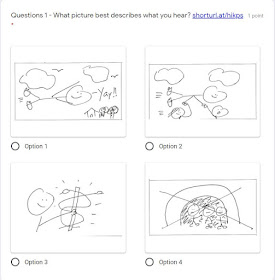Even though I have a degree in Instructional Technology and am pursuing a doctorate in the field, I will admit that planning of this magnitude is HARD. Although I possess a great deal of theoretical knowledge in the subject area, real-life application is still difficult, especially considering the circumstances of being in the classroom one day and then being told that we are switching over to online learning immediately for who knows how long.
Some things which I have learned through all of this in my own experience and from others
- Neither you nor your students signed up to teach/take an online course back when school began last year. This is important, because an online course is so much different from a face-to-face course. There are those students who absolutely thrive in a solely, digitally-delivered curriculum, but most do not. It is okay if both you and your students are struggling with this.
- Most likely, you have never received full training in how to teach an online course. As a result, do not expect that you are going to be good at it. Lowering your own expectations helps keep your goals realistic.
- If you think that you can simply transfer your normal classroom to a virtual environment and that everything is going to be business as usual but just digital, think again. Online teaching is so much different from face-to-face.
- Lowering student expectations does not mean lowering academic standards and rigor - it means being realistic. Do not forget that students are adjusting to all of this too, and they themselves have so many other disruptions going on in their own personal lives with which they are trying to deal. For many, school can no longer be their #1 priority.
- It is okay if students are not fully learning the material. Remember that essentially even with all of our support and resources, they are teaching themselves the material. And if students do not learn the material, we will make adjustments, and that is where we will pick up when we eventually return face-to-face.
- Every teacher and student in the world is having to deal with this situation, so you are not alone at all. Everything is going to be okay in the end, and there is only so much which you can control in all of this.
- Remember that yours is not the only class which your students have. With that in mind, assign a realistic amount of work considering the situation.
- Start out by using digital web apps which you and your students have already used in the classroom. Now is not the time to suddenly try out new digital tools, because then it becomes a learning curve for both you and your students.
- Keep the assignments simple, meaningful, and worthwhile. If students can find the answers by Googling it (such as having them write out a translation of sentences), then you need to think outside of the box a bit more.
- Create assignments which can be done purely on a device, not a computer. Many families are sharing a computer among 2-3 children. This is where I struggle the most in creating lessons.
- Give students at least a 3-day deadline to complete the assignment and then chances to make up missed assignments. We cannot assume that students are now working on our timeline due to other circumstances going on in their lives.
- What is a reasonable amount of material to cover daily? This tweet pretty much sums it up:
So here is what one of my classes has done for these previous two weeks of digital learning - in no ways should it serve as a template for distance learning. Right before we had to transition to a digital learning curriculum, we had finished up a chapter of Perseus et Rex Malus, so it just so happened that our first day of digital learning was going to begin with the introduction of a new reading. NOTE - I did not do any live synchronous sessions with students (Google Hangouts, Zoom) - that was a personal choice, because that meant students had to align their schedules with mine:
Day 1
I leave you with this wise series of tweets from my IFLT friend Cecile Laine:
Day 1
- Introduced a new reading passage using a multiple choice Google Forms self-grading quiz. Because this was essentially a sight passage for students and the goal was comprehension, questions and answers were in English. I also glossed any new target vocabulary or icing words. Because it came from a CI novella, the reading itself contained lots of known recycled vocabulary and was pretty understandable on its own. We also had done lots of sight reading like this before in class, so the act of sight reading itself from this novella was not new to students. Students could complete the assignment three times, and I would take their highest score.
- As a resource, since this was a sight passage for them, I also created a screencast of me translating the passage into English using Google Slides in order to help establish meaning. Students could view this resource as many times as needed and throughout the two weeks whenever they needed translation help.
Day 2
- Students had a choice for this day - using the passage (which I provided as a link), students could either complete:
- 4 BookSnaps/Snapchat sentences from the passage OR
- Draw 1-2-3 of the passage
- Again, students could reference the translation video as a resource. Students turned this assignment electronically into the class' dropbox.
Day 3
- Today's assignment focused on vocabulary, so students could either complete:
- a review GimKit of known vocabulary (the target goal was $950,000) OR
- create a digital Pictionary Dictionary of 12 words from the passage using Clipart images. I gave students a list from which they had to choose 12 words. Students submitted this assignment electronically into the class' dropbox.
Day 4
- Students viewed two short video clips on Google Forms and then compared/contrasted the video clips in English with events in the reading passage - where were things the same? Different? Why do you think the changes occurred? I only asked for a short paragraph response.
Day 5
- Students completed a matching Google Forms of Latin cognates and derivatives using vocabulary in the reading passage. Students could compete this up to three times, and I would take their best score.
Day 6
- As I had assigned grades from the previous week, I now gave students a catch-up day to complete any missing assignments.
Day 7
- In a Google Forms, students matched 10 pictures with Latin sentences from the story which best depicted the pictures.
Day 8
- In a Google Forms, students listened to 10 audio clips of sentences from the story and matched them with pictures which best depicted what they heard. This is the assignment where I discovered the Google downloading issues. Students still were able to complete the assignment, but it took time.
Day 9
- Students completed a Google Forms "What Emoji Sentence is This?" with sentences from the story. This required me to create the emoji sentences and then to cut/paste snapshots into the Google Forms as pictures.
Day 10
- By this point, I felt that I had exhausted going over the passage in as many ways as I could in a distance setting, so this day's assignment was to create an Invisibles Drawing based on choices which I gave them involving known vocabulary and words from the passage. Students took a picture of their drawing and submitted it me in the class' dropbox. I will use these pictures for some listening comprehension practice next week.