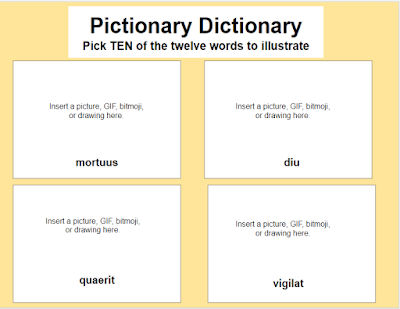I am continuing to experiment with Google Slides manipulatives, and here is another activity which i was able to adapt to a digital environment. It is Multiple Stories - Put the Sentences in Order but now converted to an individual virtual assignment (see my blog post about how to create Google Slide manipulatives).
Due to teaching hybrid classes in this weird digital environment, I have being going deliberately slow and almost painfully overdoing the amount of repetitions of stories in different ways to increase vocabulary and language structure exposure for students. An activity like this allowed for me to consolidate the stories into one assignment as a review. Below is a picture of what the assignment looked like for students - it is based on two Movie Talks and an ongoing story about Augustus (can you tell that I have to introduce war-related, imperial vocabulary this year?):
Observations
- I love that in Google Classroom, I can assign this as a copy for every student and that when students submit it, I can immediately correct the assignment and then return it with comments.
- Again, this is a great higher-order thinking activity, because it forces students to distinguish which sentence is for each story and then to determine the correct order of the sentences.
- The "draggable" nature of the assignment lends to its novelty and definitely appeals to tactile learners.
- Students did quite well on this, so from a formative perspective, this let me know that they were ready to move onto new vocabulary.
- This is a great assignment for an asynchronous learning day (if you are able to do those)!